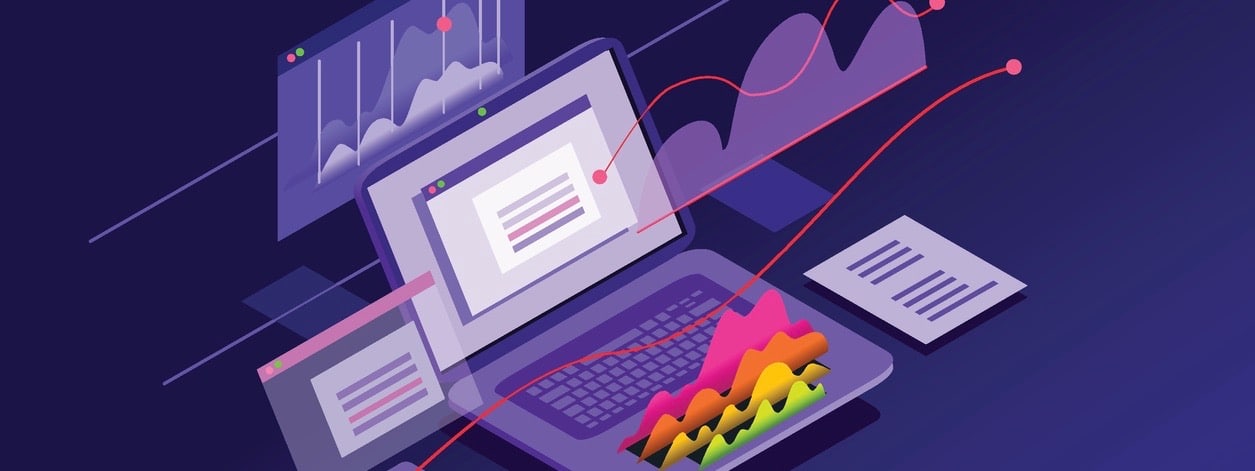- Win: Open or close Start
- Win-A: Open Quick Settings
- Win-B: Set focus for the Show hidden icons dropdown menu
- Win-D: Display and hide the desktop
- Win-E: Open File Explorer
- Win-G: Open Xbox Game Bar when a game is open
- Win-H: Open Voice Typing
- Win-I: Open settings
- Win-J: Set focus to a Windows tip when one is available
- Win-K: Open Cast(Connect) from Quick Settings
- Win-L: Lock your PC or switch accounts
- Win-M: Minimize all windows
- Win-Shift-M: Restore minimized windows on the desktop
- Win-O: Lock device orientation
- Win-P: Choose a presentation display mode
- Win-Q: Query apps, files and so on in your PC
- Win-R: Open the Run dialog box
- Win-S: Open search
- Win-T: Cycle through apps on the taskbar
- Win-U: Open Accessibility Settings
- Win-V: Open the clipboard history
- Win-X: Open the Quick Link menu
- Win-Up: Maximize the window
- Win-Down: Restore down the window
- Win-Left: Maximize the window to the left side of the screen
- Win-Right: Maximize the window to the right side of the screen
- Win-Shift-Down: Restore/minimize active desktop windows vertically, maintaining width
- Win-Tab: Open Task View
- Win-Pause: Display the System Properties dialog box
- Win-PrtScn: Save full screen screenshot to file
- Win-Alt-PrtScn: Save screenshot of game window in focus to file (using Xbox Game Bar)
- Win-Period(.): Open emoji panel
- Win-Semicolon(;): Open emoji panel
- Win-Plus(+): Open Magnifier and zoom in
- Win-Minus(-): Zoom out in Magnifier
- Win-Esc: Close Magnifier
- Win-Ctrl-F: Search for PCs (if you’re on a network)
- Win-Ctrl-Q: Opwn Quick Assist
- Win-Ctrl-D: Create a virtual desktop
- Win-Ctrl-F4: Close the active virtual desktop
- Win-Ctrl-Left Arrow: Switch to the virtual desktop on the left
- Win-Ctrl-Right Arrow: Switch to the virtual desktop on the right
- Win-Ctrl-Enter: Turn on/off Narrator
- Win-Number: Switch to the corresponding app pinned to taskbar
- Win-Shift-Number: Open a new instance of the app pinned to taskbar
- Win-Alt-Number: open the Jump List for the app pinned to the taskbar
- Win-Ctrl-Shift-Number: Open a new instance of the app pinned to taskbar as an administrator
- Win-Alt-R: Record video of game window in focus (using Xbox Game Bar)
- Win-Shift-S: Take a screenshot of part of your screen
-
Win-Ctrl-Shift-B: Wake PC from blank or black screen
- Alt-Tab: Switch between open apps
- Alt-Esc: Cycle through items in the order in which they were opened
- Alt-Enter: Display properties for the selected item
- Alt-Double Click: Display properties for the selected item
- Alt-Spacebar: Open the shortcut menu for the active window
- Alt-Left Arrow: Go back
- Alt-Right Arrow: Go back
- Alt-Page Up: Move up one screen
- Alt-Page Down: Move down one screen
- Alt-F4: Close the active item, or exit the active app
- Alt-F8: Show your password on the sign-in screen
- Alt-P: Display and hide the preview in File Explorer
- Alt-Shift-P: Display and hide the details preview in File Explorer
-
Alt-Underlined Letter: Perform the command for that letter
- Ctrl-Esc: Open Start
- Ctrl-Spacebar: Turn the Chinese input method editor (IME) on or off
- Ctrl-F4: Close the active document (in apps that are full-screen and let you have multiple documents open at the same time)
- Ctrl-Home: Move the cursor to the beginning of the buffer
- Ctrl-End: Move the cursor to the end of the buffer
- Ctrl-Left Arrow: Move the cursor to the beginning of the previous word
- Ctrl-Right Arrow: Move the cursor to the beginning of the next word
- Ctrl-Up Arrow: Move the cursor to the beginning of the previous paragraph
- Ctrl-Down Arrow: Move the cursor to the beginning of the next paragraph
- Ctrl-A: Select all items in a document or window
- Ctrl-D: Delete the selected item and move it to the Recycle Bin
- Ctrl-E: Open Search (in most apps)
- Ctrl-F: Open search (in most apps)
- Ctrl-R: Refresh the active window
- Ctrl-X: Cut the selected item
- Ctrl-C: Copy the selected item
- Ctrl-Insert: Copy the selected item
- Ctrl-P: Paste the selected item
- Shift-Insert: Paste the selected item
- Ctrl-Y: Redo an action
- Ctrl-Z: Undo an action
-
Ctrl + Mouse Scroll Wheel: Change the size and appearance of file and folder icons
- Shift-Del: Delete the selected item without moving it to the Recycle Bin first
-
Shift-F10: Display the shortcut menu for the selected item
- Shift-Right Click a Taskbar Button: Show the window menu for the app/group
- Shift-Click a Taskbar Button: Open an app or quickly open another instance of an app
- Ctrl-Shift-Click a Taskbar Button: Open an app as an administrator
-
Ctrl-Click a Taskbar Button: Cycle through the windows of the group
- Ctrl-Alt-Tab: Use the arrow keys to switch between all open apps
- Ctrl-Alt-Del: Open task manager
- Ctrl-Shift-Esc: Open task manager
- Ctrl-Shift-E: Display all folders above the selected folder
-
Ctrl-Shift-N: Create a new folder
- Esc: Stop or leave the current task
- Del: Delete the selected item and move it to the Recycle Bin
- F2: Rename the selected item
- F3: Search for a file or folder in File Explorer
- F4: Display the items in the active list (The address bar list in File Explorer)
- F5: Refresh the active window
- F6: Cycle through screen elements in a window or on the desktop
- F10: Activate the Menu bar in the active app
- F11: Maximize or minimize the active window